Tips to keep you in control in a noisy world.
It’s a noisy world out there and we have a few tips to keep you in control. At Cascadin, we believe strongly that your software shouldn’t get in the way of your life. That’s why Cascadin isn’t as noisy as other software tools. You shouldn’t:
- feel rushed to read notifications.
- feel like you need to know everything when it happens.
- be tied to your devices.
These are all core to our anti-hustle philosophy at Cascadin. But, in all the noise of the world, it’s easy to let things slip by when your productivity tool isn’t screaming at you.
Here are a few tips that keep you in control of how you use Cascadin while setting yourself up for success on your anti-hustle productivity journey.
Add Cascadin to your bookmarks bar
Bookmarks in browsers are lifesavers and time savers. The websites you frequent most often can easily be saved in your bookmarks. Save the ones you need daily to your bookmarks bar. Here’s how:
Google Chrome:
- After opening your Chrome browser window, click on the three vertical dots in the top right. Select Show Bookmarks Bar if you haven’t already.
- Open https://app.cascadin.com/ and in the address bar, click and drag the padlock icon to the Bookmarks Bar. This saves Cascadin to your bar.
- For more information on bookmarks in Chrome, visit Google Chrome Help.
Safari:
- In Safar, open https://app.cascadin.com/.
- In the address bar, right-click on the plus icon that appears to the left of the address. Select Favorites.
- From your Safari menu bar, confirm your Favorites Bar is displayed by selecting it under View.
- You can read more options at Safari Support.
Mozilla Firefox:
- In Firefox, you can add Cascadin to your Bookmarks Toolbar. Go to https://app.cascadin.com.
- In the address bar, click and drag the padlock icon onto your Bookmarks toolbar.
- Here’s more information on bookmarks in Firefox.
Set Cascadin as one of your browser homepages
If you work on a laptop or desktop most days, setting Cascadin as one of your browser homepages will save you time. This also helps you stay with the 10-minute daily log-in to Cascadin to stay organized. Here’s how you can set your homepage on the three most popular browsers:
Google Chrome:
- After opening your Chrome browser window, click on the three vertical dots in the top right. Select Settings.
- On the left navigation bar, select On Startup.
- Select Open a specific page or set of pages.
- You can Add a new page by entering Cascadin’s app website https://app.cascadin.com/ and clicking Add or,
- If the webpages you want to set are open (and nothing else), click Use current pages.
If you need help or have questions, visit Google Chrome Help.
Safari:
- Open your Safari browser window, and click on Safari on your menu bar. Then select Preferences.
- Click General. In the Homepage field, enter Cascadin’s app website https://app.cascadin.com/
- You can also select Set to Current Page if Cascadin is already open.
Here is the Safari User Guide for more information.
Mozilla Firefox:
- From the menu bar of your open Firefox browser window, click Firefox.
- Select Preferences and then click the Home panel.
- Click from the dropdown under Homepage and new windows. Enter Cascadin’s app website https://app.cascadin.com/.
- If Cascadin is open, you can select Use Current Pages to set.
More information on options in Firefox is at Mozilla Support.
Make adjustments to your Cascadin notifications
Email is a wonderful thing. And it can also be overwhelming. That’s why you have control over the frequency with which you receive emails about what’s going on in your subscription. If you’re using Cascadin with others, you can control how often you receive notifications by email. Here’s how:
From the dropdown menu in the top right of Cascadin, select Account Settings.
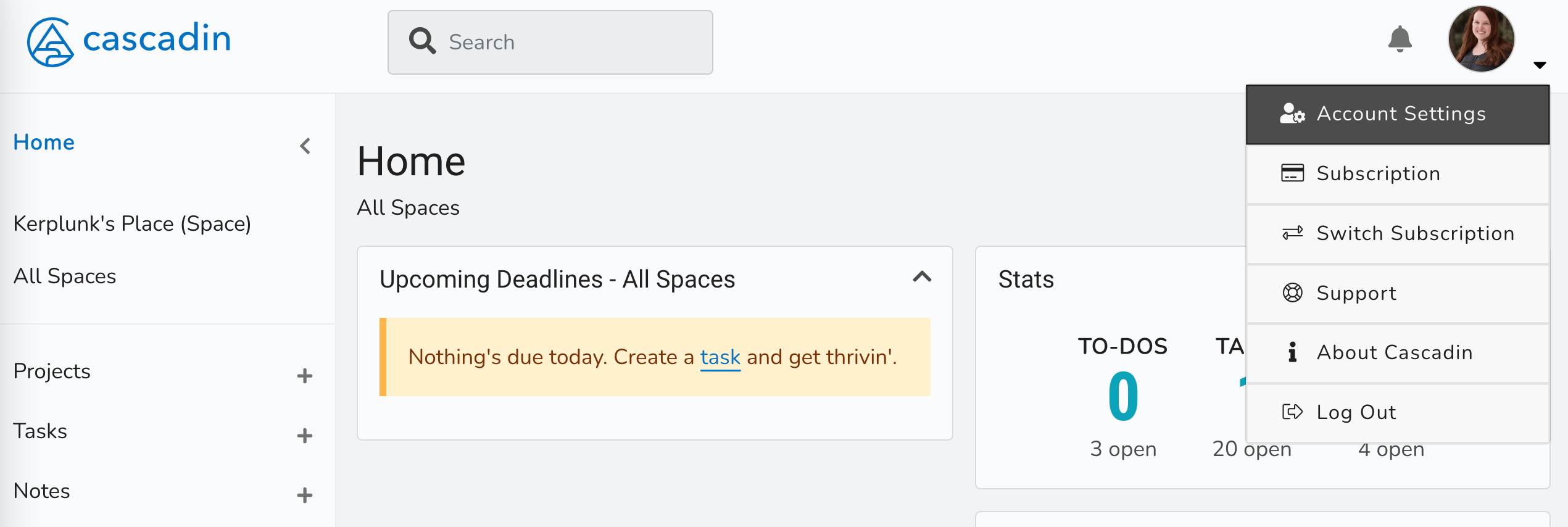
Under Account Preferences, you can select your preferences for the frequency of assignment notifications and general update notifications.
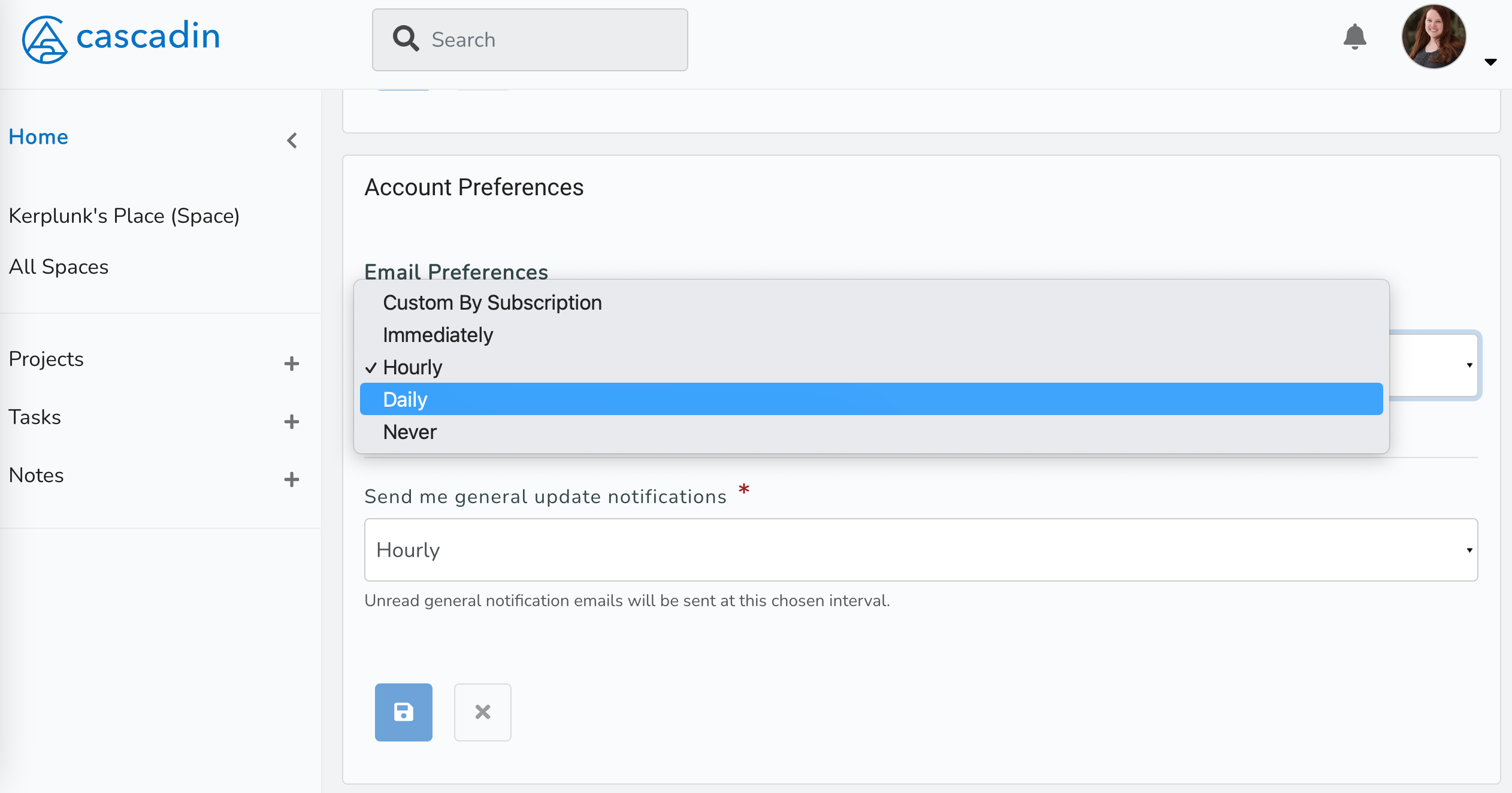
- Custom by subscription (if you belong to more than one Cascadin subscription)
- Immediately
- Hourly
- Daily
- Never
Once you’ve made your adjustments, click Save at the bottom. You’re all set!
What other tips keep you in control in a noisy world?
We’d love to learn from you! Send us an email with your tips and tricks.
Alyson Roberts
Co-Founder & CEO
Known for organizing the dirty dishes before cleaning them, Alyson is learning how to do less, better and helping others do the same. She loves exploring beautiful lands near and far, trying new recipes, aspiring to be the next Star Baker, growing her garden, and avoiding board games at all cost.