Add new Member to a Workspace
Updated on
Introduction
Using Cascadin with a team means that you’ll keep your communications simple and in one place. You also will build a record of your work together. Here’s how to add a new member to a Workspace.
Requirements for this action
- You must be a Owner or Super Admin of the Workshop to invite new Members. See more about Workspace Roles.
- You will need to have the necessary number of User Licenses to add new Members. Learn how to add or remove User Licenses to your Billing Plan.
Step 1: Go to Workspace Settings → Invitations
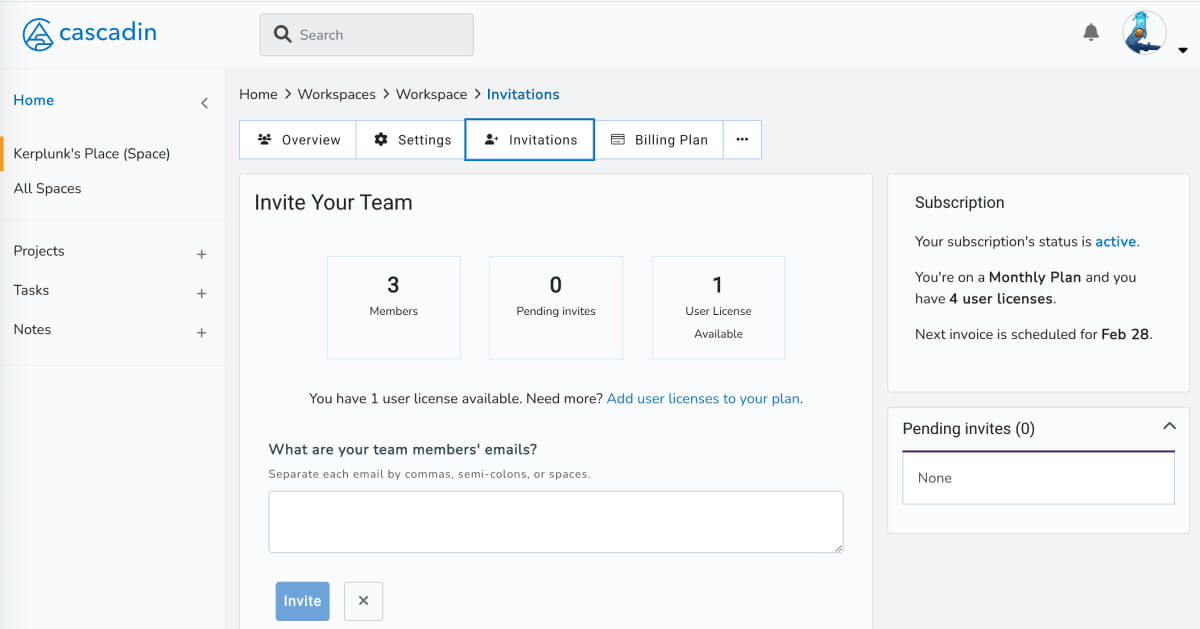
Step 2: Enter email address(es) for the new Member
In the box, type the email of who you are inviting to join the Workspace. You can invite multiple people at the same time by separating emails with commas, semi-colons, or spaces.
Step 3: New Member accepts invitation
The new Member will receive an invitation email from kerplunk@cascadin.com with steps to create an account and join the Workspace.
Step 4: Add new Member to Spaces
Once the new Member creates their account and joined the Workspace, you’ll want to add them to the appropriate Spaces. Here is the step-by-step guide.
Questions?
Send us an email or submit a request by the Feedback button in Cascadin.