Life is cyclical. Cascadin now makes it easy to manage repeated work.
Life is cyclical. Work is cyclical. You might have the most exciting job or life in the world, but chances are high that you’ll have repeated work, tasks, and projects. With our latest release to Cascadin, we’re making that a little easier to manage.
Cascadin’s newest feature lets you copy your projects that come up again and again.
You’ve been able to copy Tasks in Cascadin for a while. Now, you can copy Projects and all their attached Tasks, Notes, and To-dos!
When I worked at Montana State University in Study Abroad, every semester had many of the same events, deadlines, and projects. Once I had the first year under my belt, I knew what to expect each month of the year. It made things easy to anticipate, to some degree.
What would have been more helpful? A tool that allowed me to organize that repeated work. Like Cascadin does now.
Project Copy for repeated work
Maybe you host a fundraiser every year. It could be that you perform the same tasks for different clients. Or you might plan out your social media calendar every quarter. What if you didn’t have to reinvent the wheel every time?
With our latest release, you can copy your repeated Projects. The best part? The new Project is fully customizable.
All the work you’ve done this time around helps inform the next time you do this same Project. The only thing that doesn’t copy is discussions.
Update your Project deadline – update all the Task deadlines
If you update the deadline for the new Project, all the Task deadlines will update to the new relative date. For example, if a Task is due two weeks before the Project deadline, the Task will keep that same relative deadline.
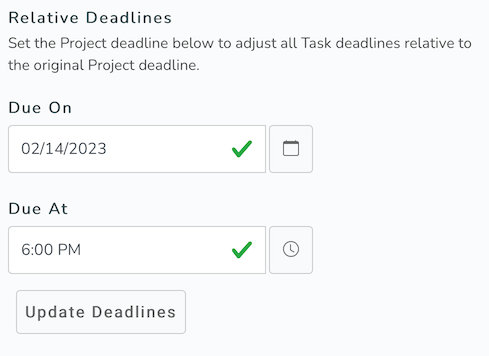
Clear specific information
Even though you’re doing something again, it doesn’t mean it will be the same. That’s why you can decide what you want to clear from the Project you’re copying. Want to keep all the Tasks but not who they are assigned to? No problem. Don’t need the same reminders scheduled? Clear it. Didn’t mean to clear the priorities? You can reset the template to start fresh with the copy.
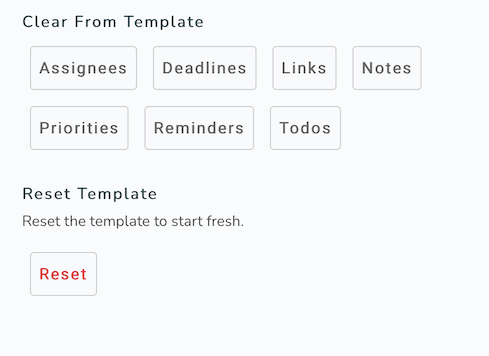
Rename the Project
And update any of the main elements of the new Project, like the description, priority, deadline, and Project to-dos.
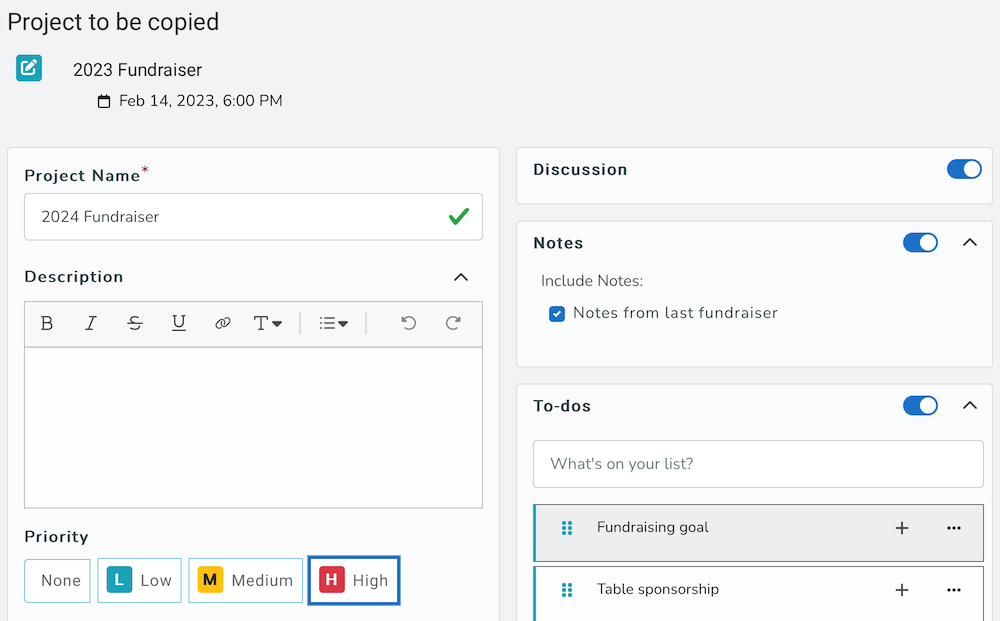
Copy Tasks – or remove them
You can keep all the same Tasks on the new Project, or you can select only the ones you need next time. You can also make adjustments to specific Tasks by clicking on the edit button.
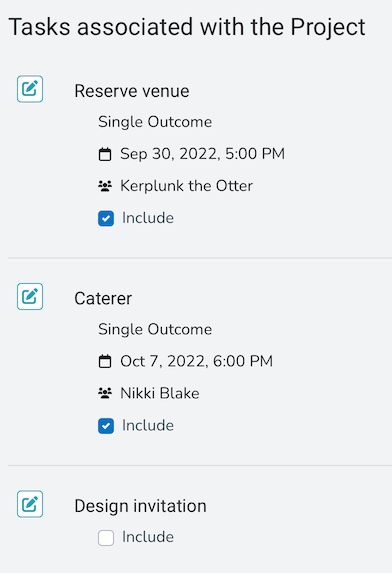
Project Copy is the first step we’re taking toward creating templates. Stay tuned for more ways Cascadin can help you manage your repeated work.
Other Updates to Cascadin
We included a few other updates to this release.
Account and Workspace Settings
Your account and general workspace settings have been reorganized in Cascadin.
Account Settings
Your account settings include your email address, time zone, and display theme. It’s also where you can activate Two-Factor Authentication, change your password, log out of all devices, and delete your account (before you ever do – let’s chat about how we can help improve your Cascadin experience).
Workspace
Under Workspace Settings, you can change your member profile, notifications, Cascadin Home, and even the navigation bar on the left.
Member Profile
Your Name, email address, and the optional profile photo are all you need for your member profile now.
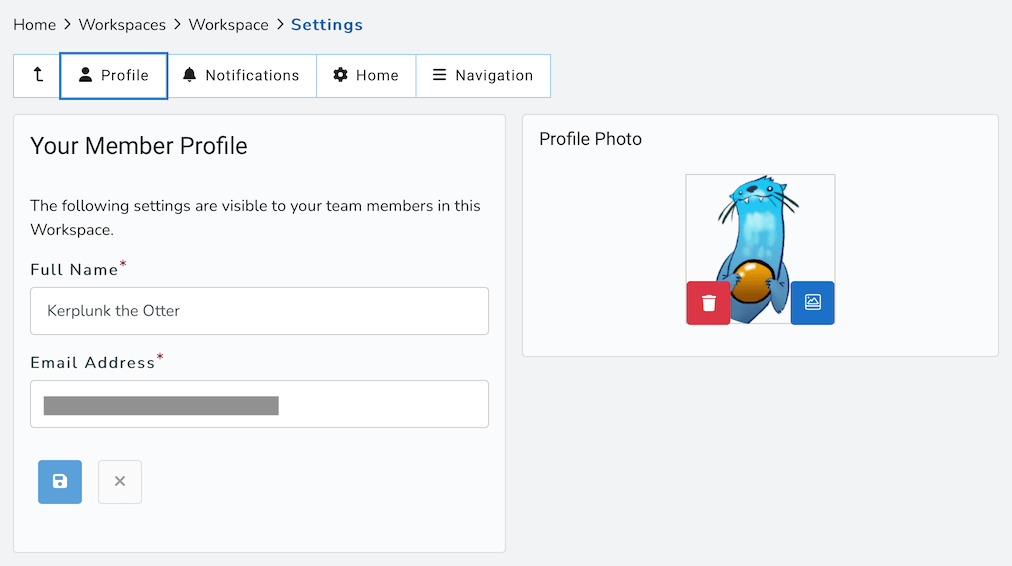
Notifications
We think about what type of notifications you might need from Cascadin. We don’t want to add to the noise of your life. And we also want to make sure you receive what you need. You can set the frequency of email notifications you receive.
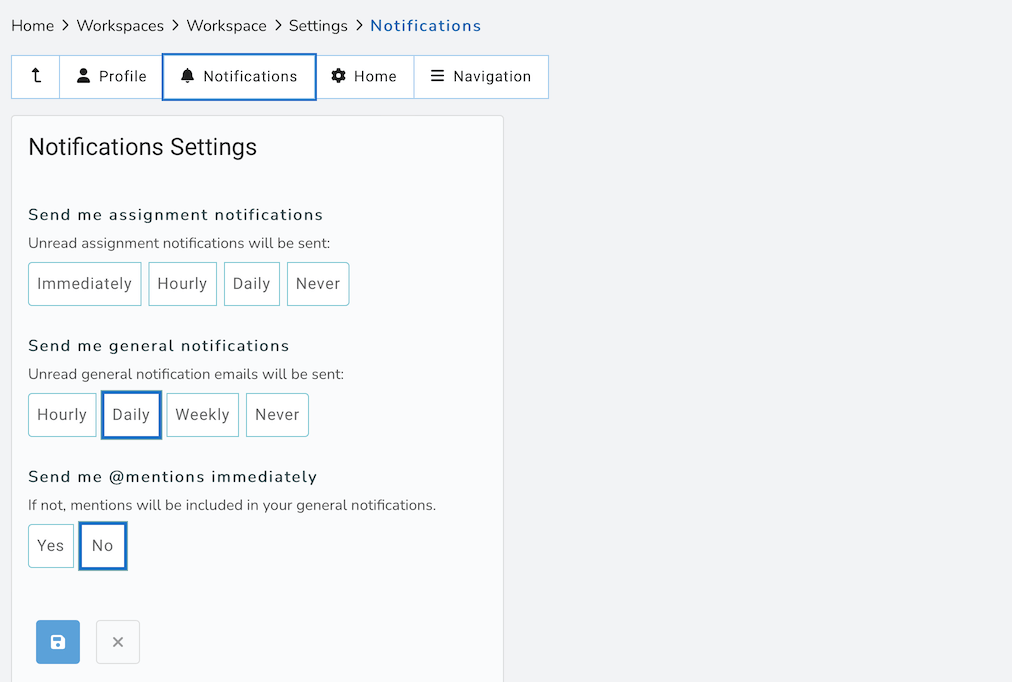
Notification emails for Mentions
Speaking of notifications, you might want to know when a team member mentions you on a Task or Project. That’s why you can now have an email notification sent as soon as that mention happens. You can also keep the mentions included in your general notification emails if you don’t want yet another email.
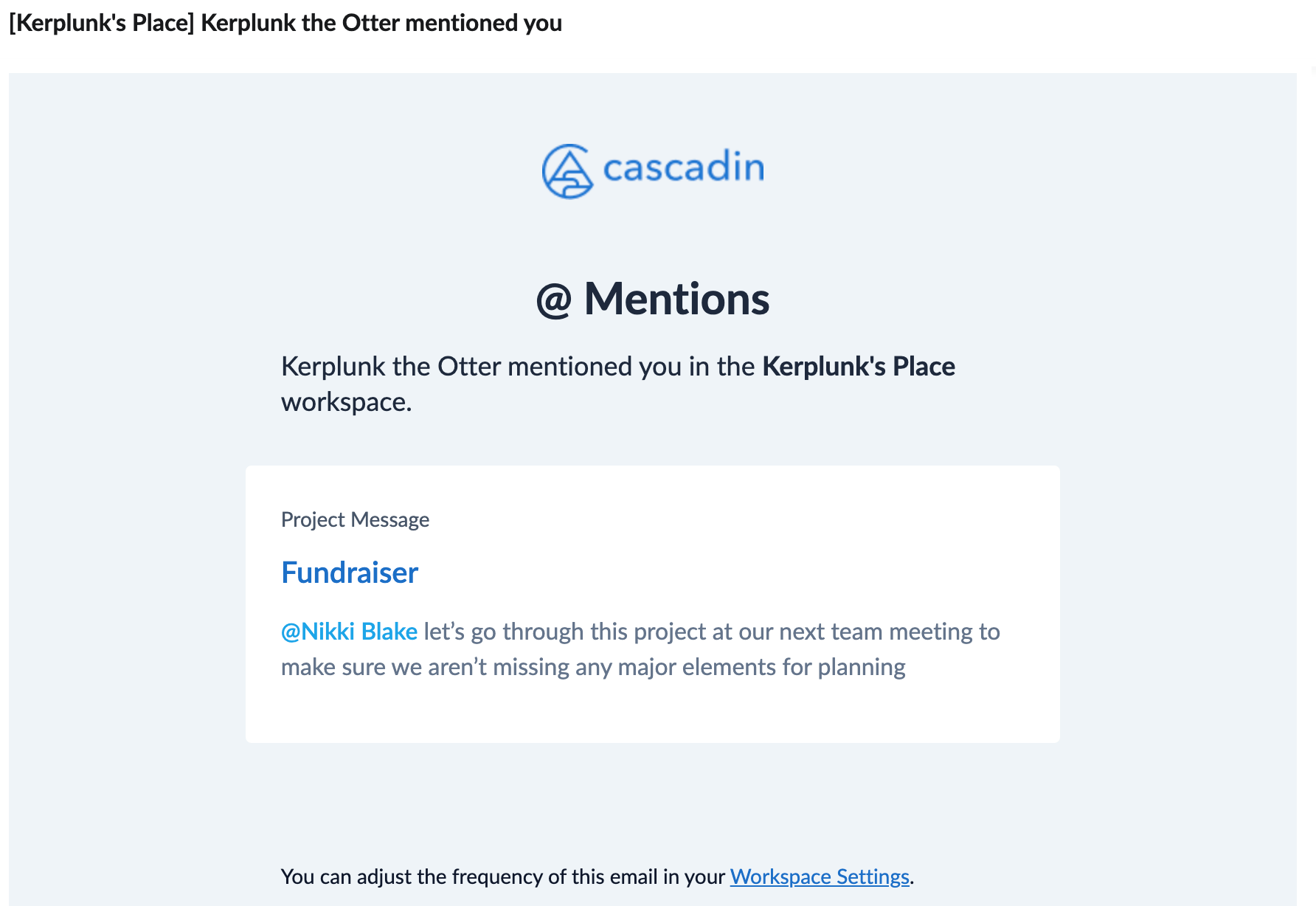
Customize Your Cascadin Home
We added the calendar view in early August. If you’re someone who loves looking at your work on the calendar view, you can now set it as your default view on your Cascadin Home. Whether you keep the Dashboard view or switch to the Calendar as your default, you’ll always be able to change the view.
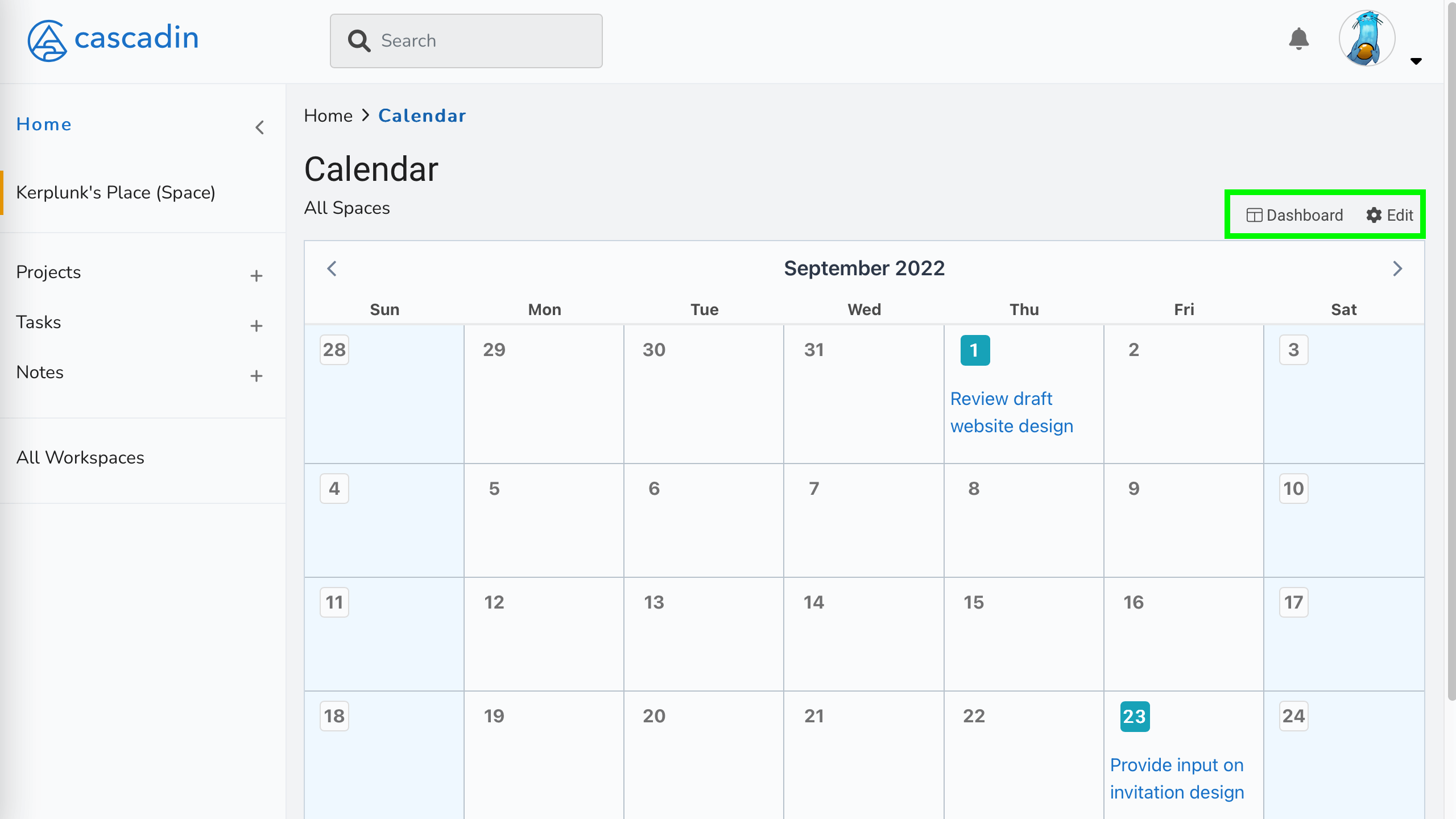
Navigation
Last but not least, we’ve added the option for you to control what you see on the left navigation panel in Cascadin.
Only have one Space? Turn off the All Space link. Don’t use Notes? Remove it. Have more than one Workspace? Display a quick link to switch between them easily. You’re in control.
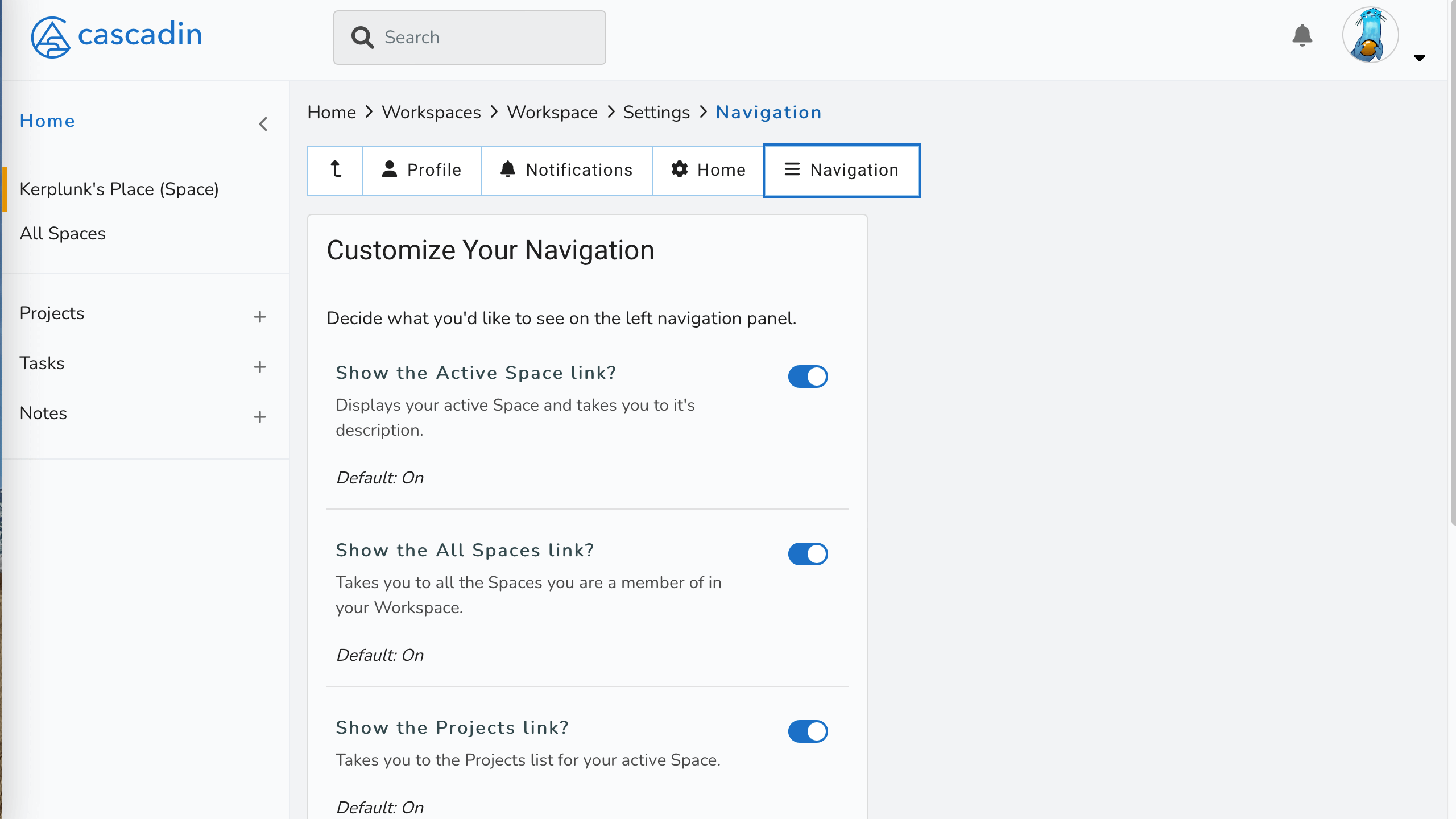
Alyson Roberts
Co-Founder & CEO
Known for organizing the dirty dishes before cleaning them, Alyson is learning how to do less, better and helping others do the same. She loves exploring beautiful lands near and far, trying new recipes, aspiring to be the next Star Baker, growing her garden, and avoiding board games at all cost.