Simple organizing tip: setting your browser homepage to important websites
You have a lot to do. There’s no question about it in our fast-paced, ever-changing world. It’s hard to say no to everything or be as intentional as you want to be with your time and energy. That’s why we want to share a simple organizing tip for busy people like you. You can do less, better.
That can be intimidating. You might be thinking something along the lines of, “Yeah, Alyson, I know I need to be better organized. I don’t know where to begin, and I have too much to do already.”
I get it.
Start with something small that can make a big difference and work your way, gradually, to be more organized.
To start, let’s get some of your most needed websites.
Think about the three websites that you use all the time. What’s the first thing you look at when you open your browser? What are the online tools you need to start your day? For me, I open Cascadin first thing in the morning. Additionally, I open Clockify, a simple time-tracking tool, and our support desk.
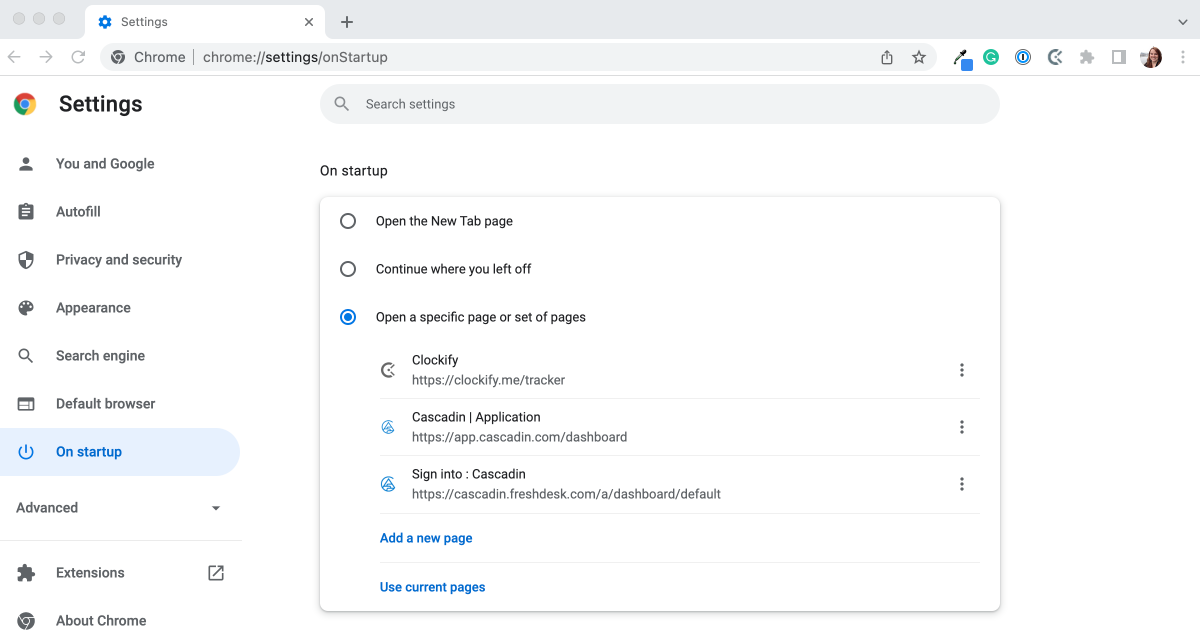
Here’s how you can set your browser homepage to these important websites
Go to your preferred browser and open those two or three websites you need at the start of the day. Close all the other tabs that you have open. Below are the steps for the most common browsers to save these websites as your homepages every time you open your browser.
- From your top menu bar, click on ‘Chrome’ then select ‘Preferences,’
- On the left navigation panel, click on ‘On startup,’
- Select the ‘Open a specific page or set of pages’ options,
- Finally, click the ‘Use current pages’ at the bottom.
- When Safari is open, go to your Preferences from the Safari menu
- Under the ‘General’ section, you can set your ‘Homepage’ by typing in each website URL or have them open and select the ‘Set to Current Page’ button.
- In the menu bar, click on ‘Firefox’ and then ‘Preferences’
- Click on the ‘Home’ section
- Type or paste in the website URLs or if they are already open, select ‘Use current pages.’
Now, each time you open your browser, the websites you need first will open, saving you a little time and energy. This is one quick and simple way you can do less, better.
What simple organizing tip for other busy people do you have?
Is there a shortcut or hack that you use to help save you time and energy? We’d love to share it with the community. Send us a note with your tips and tricks! We’ll add it to this simple organizing series on our blog.
Alyson Roberts
Co-Founder & CEO
Known for organizing the dirty dishes before cleaning them, Alyson is learning how to do less, better and helping others do the same. She loves exploring beautiful lands near and far, trying new recipes, aspiring to be the next Star Baker, growing her garden, and avoiding board games at all cost.